View Your Lesson
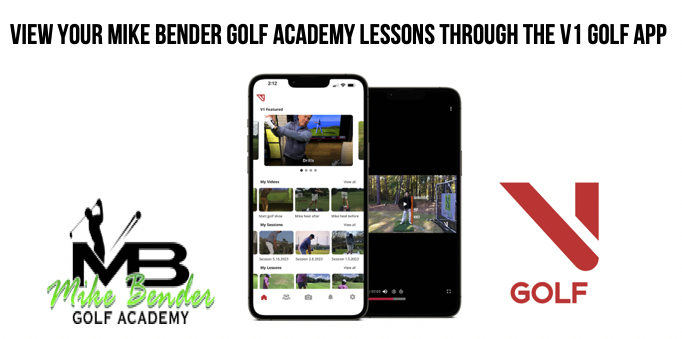
Step 1 – Download and open the V1 GOLF app
Download the V1 GOLF App from the App Store (Apple) or Google Play (Android) on your mobile device or tablet.
Once the app is downloaded on your device, tap the app icon to open the app.
Step 2 – Sign up or Sign in to the V1 GOLF app
Click Sign Up if you’re a new user (enter your first name, last name, email address and create a password) or
Sign In if you’ve previously created an account.
*Click ‘Forgot Password?’ and enter your email. This will send you a password reset link.
*Make sure you Sign-Up/In with the same email address your Coach has on file for you!
Step 3 – View your Lesson
Click the Home icon in the bottom navigation menu
Locate My Lessons at the bottom and select ‘View All’ to the right
Select Lesson from list, click Play.
Rotate device accordingly
ADDITIONAL SUPPORT
Connecting with Mike Bender Golf Academy in V1 GOLF
To view the lesson on a larger screen, try Apple AirPlay to mirror the screen of your iPhone/iPad to an AirPlay-compatible smart TV or Cast your Android screen from the Google Home app.
Need help getting started? — Reach V1 Support at support@v1sports.com or through the in-app chat in the V1 Golf app.
HOW TO SEND MY INSTRUCTOR A LESSON FOR AN ONLINE LESSON:
iPhone V1 Golf App Directions:
1. Login or create a new account.
2. Select Mike Bender Golf Academy and then choose one of our instructors on the list.
3. Click the Camera button to film a video, trim video as necessary.
4. From the analysis window, click the V1 Logo, then “Send Video” then “Upload to Locker”
5. Once upload completes, it is automatically assigned to the instructor selected in step 2.
6. Video will be listed on the Locker/Uploaded tab in the app.
7. Once analyzed by your chosen instructor, it will be moved to the Locker/Analyzed list where you may select it for viewing.
Android Directions:
1.) Log In.
2.) Capture/Import your video.
3.) Analyze Video (this needs to be done first in order to get the video into a format V1 Pro understands).
4.) Click MENU, then Upload/Assign.
5.) In the Choose an Academy list, select Mike Bender Golf Academy.
6.) Select one of our instructors.
7.) Wait for the Upload to finish.
